Search This Blog Here
Thursday, 3 January 2013
Share Your Folder Without Lan Connection To Another Computer
Do you like this story?
If you want to share your folder
of any document or photoes from a central PC to Other computers in the house so
doesn’t worry follow the given instruction below and share your folder easily
in few minutes.
Steps:-
1. Browse your folder in Windows
Explorer, right-click it, and choose Properties.
2. On the Sharing tab, click the Advanced
Sharing button, click Share this folder, and set the shared folder name. The
name you set here is what other computers will see. This name can be different
from the folder name itself. If you try to use a name more than twelve characters
long, Windows warns you about a possible incompatibility with some Operating Systems.
3. Next make the folder writable from
other computers by clicking the Permissions button and ticking the Full Control
check box.
NOTE By default, Windows security
still allows you to access only shared folders from another computer if you
enter a valid username and password for the shared computer. It’s not a bad
security setting to leave turned on, but if you’d prefer the folders were
public to everyone on your network without requiring a password, open the Start
menu, type Advanced sharing settings, and press Enter. Find the section labeled
Password Protected Sharing and turn it off.
4. Now, right-click you’re shared
folder, select Properties, and click on the Security tab. Click the Edit
button; then click Add. Type guest into the large text area, click Check Names,
and then click OK.
5. Select the Guest user in the Group
or usernames section and set permissions to full control. This gives any user
on your local network full read-and-write access to this shared folder.

This post was written by: Ajit Kumar
Ajit Kumar is a beginner blogger and wed designer. Follow him on Facebook
Subscribe to:
Post Comments (Atom)
IF YOU DON'T GOT WHAT YOU ARE FIND OR YOU OCCUR ANY PROBLEM THEN Click Here

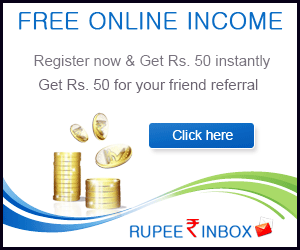





1 Responses to “Share Your Folder Without Lan Connection To Another Computer”
5 January 2013 at 07:38
Good trick dud
Post a Comment